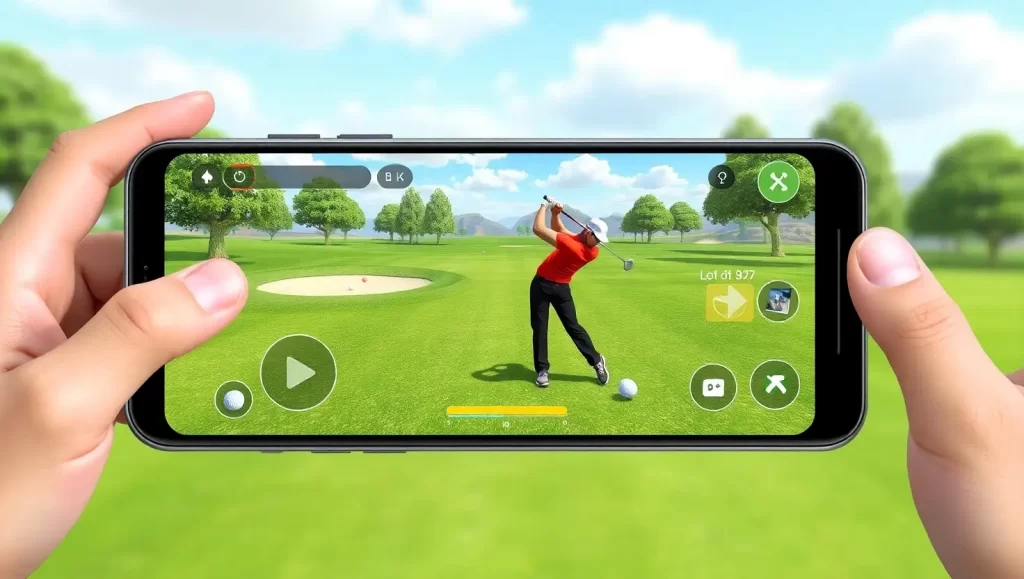In the gaming world, stunning visuals can really elevate the immersive experience. However, not everyone has access to a high-end gaming rig that can handle the latest titles at maximum settings. If you’re among those with a low-end PC, don’t worry – you can still enjoy high-graphics games smoothly by making a few adjustments and using some clever tricks. This guide on how to play high graphics games on low end PC will show you how to optimize your setup for the best possible gaming experience.
How to Play High Graphics Games on a Low-End PC: Tips and Tricks for Smooth Gaming
1. Lower In-Game Graphics Settings

One of the smartest and most effective ways to play demanding games on a low-end PC is by tweaking the in-game graphics settings.
- Resolution: Lowering the resolution can really help enhance performance. While 1080p is pretty standard, dropping down to 720p can make a noticeable improvement without completely losing visual quality.
- Textures: Reducing texture quality can free up some VRAM. If your PC struggles with high settings, try setting textures to medium or low.
- Shadows and Lighting: These effects can really tax your hardware. Turning down or even turning off shadows and lighting can give your frame rate a nice boost.
- Anti-Aliasing: While this feature smooths out jagged edges, it can be heavy on resources. Consider lowering or disabling it to see if that helps your performance.
Personal Touch: I can still picture myself playing “The Witcher 3” on my old laptop. Lowering the graphics settings meant the game didn’t look as stunning, but it was definitely worth it to dive into that amazing world without dealing with constant lag.
2. Update Graphics Drivers
Keeping your graphics drivers updated can really boost your performance, especially when you’re trying to play demanding games on a weak pc and you want to know how to play high graphics games on low end PC. Manufacturers often roll out updates that help optimize performance and fix bugs for new games.
- NVIDIA Users: You can use the GeForce Experience software to quickly download and install the latest drivers.
- AMD Users: The Radeon Software Adrenalin Edition makes it simple to update your drivers.
Read more: best turn-based strategy games pc
3. Use Game Optimization Software
Many tools are available that help enhance game settings and boost performance on less powerful PCs. For example, NVIDIA GeForce Experience and AMD Radeon Settings can automatically adjust your video games for the smoothest experience possible based on your hardware.
- Razer Cortex: This program enhances your PC’s performance by managing and shutting down unnecessary background processes.
- MSI Afterburner: This tool gives you in-depth information about your hardware and lets you overclock your GPU, which can lead to better performance if done correctly.
4. Overclock Your GPU

Tweaking your GPU for overclocking can really boost the performance of your graphics card. However, you’ve got to be careful—it can lead to overheating and potentially damage the hardware.
- Safety First: Make sure you have good cooling setup before you start overclocking.
- Tools: Programs like MSI Afterburner are great for getting it right, as they offer real-time monitoring and adjustments for your GPU.
Personal Anecdote: I tried overclocking my old GTX 960. It took several tries and a bit of trial and error, but eventually, I managed to find a stable overclock that boosted my FPS in “Overwatch” by an extra 10, which really made the game feel much smoother.
5. Adjust Windows Settings
how to play high graphics games on low end PC? tweaking your Windows settings can really help optimize performance and free up resources. Here are some tips:
- Power Settings: Change your power plan to High Performance in Windows to make sure your PC is running at its best.
- Background Processes: Close any apps you don’t need running in the background, as they can eat up your CPU and RAM. You can use Task Manager to see what’s active and shut those processes down.
- Visual Effects: To improve performance, consider reducing or turning off some of Windows’ visual effects. Just head over to System Properties > Performance Settings and choose “Adjust for best performance.”
6. Use SSDs for Faster Load Times

Read more: pc optimization for gaming
- Game Installation: Put your most-played games on the SSD to enjoy faster load times.
- System Drive: If you can, install your operating system on the SSD for overall better performance.
7. Increase Virtual Memory
If your PC doesn’t have enough RAM and you are wondering how to play high graphics games on low end PC, you can boost its performance for playing high-graphics games on a low-spec computer by increasing the virtual memory (paging file).
- Steps: Head to Control Panel > System and Security > System > Advanced system settings. In the Performance section, click on Settings, then go to the Advanced tab, and adjust the Virtual Memory settings to increase its size.
8. Use Mods and Patches
Some games come with mods and patches made by the community that can help boost performance on low-end PCs.
- Modding Communities: Sites like Nexus Mods provide a variety of mods aimed at improving performance. Make sure to download mods from trustworthy sources to steer clear of malware.
- Game Forums: Take a look at the official forums or community sites for any mods or patches that other players recommend for performance improvements.
9. Disable Unnecessary Startup Programs
Wondering how to play high graphics games on low end PC? Having too many apps start up with Windows can drain your system’s resources.
- Steps: Open the Task Manager, click on the Startup tab, and turn off any programs you don’t need running at startup.
10. Clean Your PC

collected dust and debris can cause your system to overheat, which leads to thermal throttling and a drop in performance.
- Regular Cleaning: It’s a good idea to open up your PC case every once in a while and use compressed air to blow out the dust from fans, heatsinks, and other components.
Read more: how to play xbox games on pc
Conclusion
Sure, gaming on a low-end PC can be a bit of a challenge, but with the right tweaks and optimizations, you can seriously enhance your gaming experience. Lowering your in-game settings, keeping your drivers updated, using game optimization software, and making some adjustments to your system can all help create smoother gameplay on how to play high graphics games on low end PC. Plus, considering hardware upgrades like SSDs and adding more RAM can provide significant performance boosts.
Try out these tips and tricks to find the right balance between visual quality and performance for your specific setup. With a bit of patience and some fine-tuning, you can enjoy graphically rich games without the frustration of lag or stutters. Remember, gaming is all about relaxation and immersion, and with these optimizations, you’ll be well on your way to a more seamless and enjoyable gaming experience on your low-end PC. Happy gaming!
1. What are some lightweight games suitable for low-end PCs?
There are many great games designed or optimized for low-end PCs. Titles like “Stardew Valley,” “Undertale,” “Celeste,” “Hades,” and “Among Us” are all fantastic options that run smoothly on less powerful hardware.
2. Can upgrading my RAM improve gaming performance on a low-end PC?
Yes, upgrading your RAM can improve gaming performance, especially if you’re currently running on 4GB or less. Many modern games benefit from having at least 8GB of RAM. This upgrade can help reduce stuttering and improve overall smoothness.
3. Is it safe to overclock my GPU and CPU on a low-end PC?
Overclocking can boost performance but comes with risks such as overheating and potential hardware damage. Ensure proper cooling and follow safe overclocking guidelines. Using software with built-in safeguards, like MSI Afterburner, can help mitigate some risks.
4. How does cleaning my PC help with gaming performance?
Cleaning your PC can help maintain optimal cooling and prevent thermal throttling. Dust buildup can cause components to overheat, leading to reduced performance. Regular cleaning ensures that your cooling system works efficiently, maintaining stable performance.