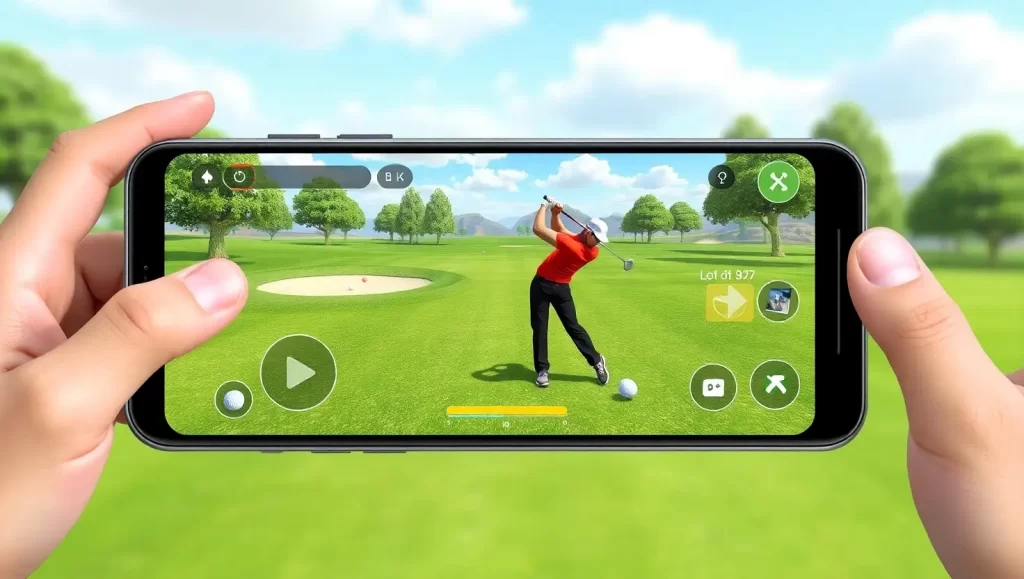Gaming as a Mac user hasn’t always been straightforward, especially when it comes to diving into the Xbox ecosystem. But here’s the good news: playing Xbox games on your Mac is entirely possible! Whether you’re an Apple enthusiast wanting to explore Game Pass, an Xbox owner looking for new ways to access your favorite games, or simply curious about the possibilities, this guide will walk you through everything you need to know. Although Macs aren’t designed as gaming machines the way PCs are, Xbox has bridged the gap with options like Cloud Gaming and Remote Play. In this article, we’ll cover how to play Xbox games on Mac, offering several methods, detailed instructions, and practical tips to begin your journey.
How to Play Xbox Games on Mac: Why Play Xbox Games on Mac in the First Place?
You likely wonder what reason exists for pursuing Xbox gameplay through your Mac system. The resolution to play Xbox games on Mac depends on adapting to flexible options and convenient solutions. Macs serve various user groups, including students, creators, and professionals who prefer this computing platform, yet these users should not need to leave behind their gaming desires. The established solutions make it possible for users to access Xbox games without requiring PC or TV components.

The approaches used here do not necessitate additional equipment unless you already have it available. Using these methods enables you to simultaneously perform productive work and game because they grant access to the Game Pass Ultimate library with streaming capabilities through your console. For Mac users, this opens up a whole new world of entertainment.
Is it Actually Possible?
How to play Xbox games on Mac is a question many Mac users have. The solution exists, yet it demands some specific requirements for successful execution. To play Xbox games on a Mac machine, users need streaming solutions since Macs lack native Xbox game support. Microsoft and Xbox Company have improved their platform compatibility through the implementation of Xbox Cloud Gaming and Xbox Remote Play solutions. The simplest approaches that enable Mac owners to experience Xbox games with optimal performance lie in Xbox Cloud Gaming and Remote Play systems.
By using these solutions, you should remember that their performance depends on your current internet speed and device collection. Among these methods exist options for console-free players as well as requirements for users to operate their Xbox system. We will examine particular choices one by one.

1. Xbox Cloud Gaming (Game Pass Ultimate)
What is Xbox Cloud Gaming?
Xbox Cloud Gaming functions as a streaming solution that comes within the Xbox Game Pass Ultimate package to let users play games through remote servers. This is one of the key methods for how to play Xbox games on Mac. Through Xbox Cloud Gaming, you will access gameplay streams from Microsoft’s servers that broadcast gaming experiences directly to your Mac via a browser interface. Through this service, users gain access to large gaming libraries without needing an available Xbox console.
Key Benefits:
- Xbox Game Pass Ultimate works only through your browser without needing any extra applications or programs.
- You gain full access to the Game Pass Ultimate library, which includes more than 100 playable games.
- The game streaming service eliminates the requirement to purchase an Xbox hardware platform.
Through streaming, you can begin playing games immediately after connecting to the service since installation and downloading are eliminated.
Requirements:
- Xbox Game Pass Ultimate subscription (around $15/month).
- A stable internet connection with at least 10 Mbps download speed.
Use a Mac browser like Safari, Edge, or Chrome to access Xbox Cloud Gaming.
A controller needs to be connected through Xbox (the use of an Xbox controller is advised, but a regular controller works as well).
Step-by-Step Guide: Setting Up Xbox Cloud Gaming on Mac (How to Play Xbox Games on Mac)
- You can subscribe to Xbox Game Pass Ultimate through the Microsoft website.
- Begin by launching any of Safari Edge or Chrome on your Mac operating system.
- You should navigate to the official Cloud Gaming webpage through xbox.com/play.
- Sign in to your Microsoft account using the profile that supports your existing Game Pass subscription.
- You should use the Game Library to select which game you wish to start playing.
- Set up your controller either through Bluetooth or by using a USB connection.
- The game will instantaneously start after you click on it to begin streaming.
Cloud Gaming provides players the opportunity to play both large titles, such as Halo Infinite, and smaller indie titles.
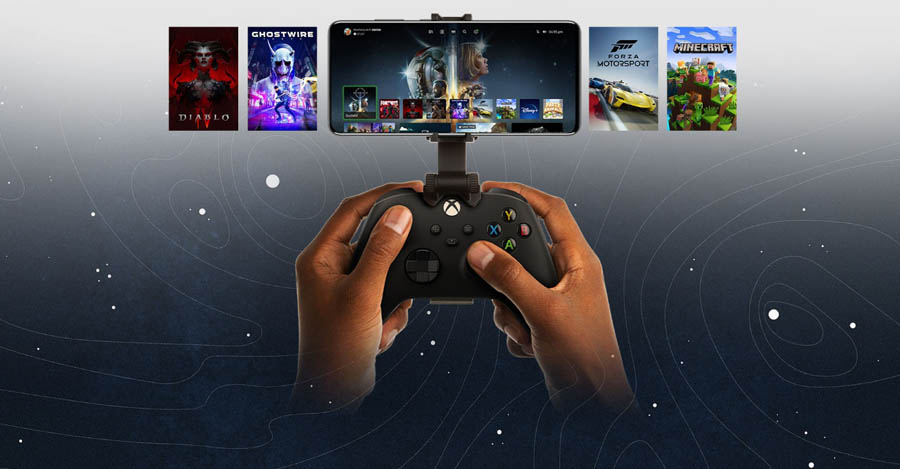
2. Xbox Remote Play
What is Xbox Remote Play?
Xbox Remote Play is a feature that lets you stream games directly from your Xbox console to another device — in this case, your Mac. It’s another method for how to play Xbox games on Mac. Unlike Cloud Gaming, this method requires that you already own an Xbox console. Your games are streamed from the console over your home network, making it feel like you’re playing on the Mac but relying on your console’s hardware to do the heavy lifting.
Key Benefits:
- Play games you already own without extra purchases.
- Potential for smoother streaming quality since it operates on your local network.
- Use your existing Xbox library — no subscription is required!
Requirements:
- An Xbox One, Xbox Series S, or Xbox Series X console.
- A stable Wi-Fi connection (5 GHz bandwidth recommended).
- The Xbox app installed on your Mac.
- A controller paired with either your console or Mac.
Step-by-Step Guide: Setting Up Xbox Remote Play on Mac
1. Enable Remote Features on Your Xbox Console:
- Go to Settings > Devices & Connections > Remote Features.
- Enable the “Allow Remote Features” checkbox.
- Set your console to Instant-On for quicker access.
2. Install the Xbox App on Your Mac:
- Visit the App Store or Xbox website to download the app.
3. Sign Into Your Microsoft Account:
- Use the same account linked to your console.
4. Connect Your Mac to Your Console:
- Open the Xbox app and select your console from the list.
5. Start Streaming:
- Select the game you want to play, and your Mac will mirror your Xbox console’s display.
Remote Play works wonderfully for Xbox games you already own without needing a subscription, like Game Pass Ultimate. It’s perfect for console owners looking for how to play Xbox games on Mac without additional cost.

Choosing the Right Method for You
So, how do you choose between these two options? It depends on your situation:
- If You Don’t Own an Xbox Console, Xbox Cloud Gaming is your best bet. It doesn’t require any hardware other than your Mac, and Game Pass Ultimate gives you access to tons of games.
- If You Want to Play Your Existing Xbox Library: Xbox Remote Play lets you stream games you own, avoiding subscription costs.
Here’s a quick comparison between the two:
| Feature | Xbox Cloud Gaming | Xbox Remote Play |
| Requires Xbox Console | No | Yes |
| Subscription Needed | Yes (Game Pass Ultimate) | No |
| Game Library | Game Pass games | Owned Xbox games |
| Performance Factors | Relies on internet speed | Relies on local network |
Troubleshooting & Tips
- Playing Xbox games on your Mac is pretty straightforward, but here are a few tips to ensure a smooth experience:
- For Clo`ud Gaming: If the streaming quality is choppy, make sure no one else is hogging your internet bandwidth. Lowering the resolution can also help.
- For Remote Play: For the best performance, use a wired connection for your Xbox and Mac. Wi-Fi can easily become unstable.
- Controller Issues: If your Mac doesn’t automatically detect your controller, unpair and reconnect it. Most Xbox controllers can be connected via Bluetooth.
Conclusion
Gaming on a Mac doesn’t mean missing out on Xbox experiences anymore! With options like Xbox Cloud Gaming and Remote Play, you can access blockbuster Xbox titles and your own console games without hassle. Whether you’re a hardcore gamer or just looking to explore Xbox’s library, these methods for how to play Xbox games on Mac make it easier than ever to blur the lines between platforms. Get started today, grab your controller, and discover how awesome Xbox gaming can be on your Mac!
Can I play Xbox games on Mac for free?
If you own an Xbox console, you can use Xbox Remote Play for free. However, Cloud Gaming requires a Game Pass Ultimate subscription.
Will Xbox Cloud Gaming work on older Macs?
Yes! Since the actual gameplay runs on Microsoft servers, the hardware requirements for your Mac are minimal. As long as you have a browser and stable internet, you’re good to go.
Does the Xbox controller work with Macs?
Yes, Xbox controllers can connect to Macs using Bluetooth or a USB cable. You can also use other compatible controllers.
Can I run Xbox games locally on my Mac (without streaming)?
No, Xbox games are not compatible with macOS natively. Streaming services like Cloud Gaming or Remote Play are necessary.