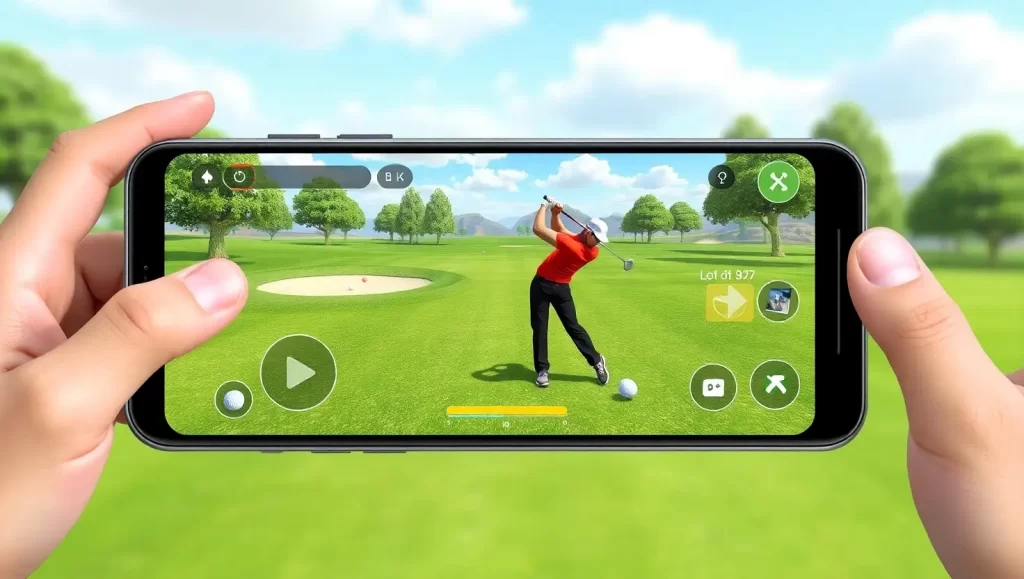Gaming has never been more accessible. With Xbox breaking the barriers between consoles and computers, playing Xbox games on your PC is easier than ever. If you’re wondering “How to play Xbox games on PC,” this guide is for you, whether you’re a PC enthusiast curious about exploring the Xbox ecosystem, an Xbox console owner wanting to access your library on your computer, or a gamer looking to play Xbox games without owning a console—there’s a solution that fits your needs. In this guide, we’ll explore the methods for playing Xbox games on PC, outlining different methods, step-by-step instructions, and the benefits of each option. So, whether you want to dive into your game library without needing your console or test out the latest Xbox exclusives, this guide will set you up for a smooth gaming experience.
How to Play Xbox Games on PC: Why Play Xbox Games on PC in the First Place?
Before we jump into the how, let’s talk about the why. Playing Xbox games on a PC is about freedom and flexibility. With this setup, you don’t need to be tied to your TV or console to enjoy your favorite games. You can play in a different room, on higher-end hardware, or even on-the-go with cloud gaming. Plus, for PC gamers hesitant to dive into the Xbox ecosystem, using a PC as your platform eliminates the need to buy another device altogether.
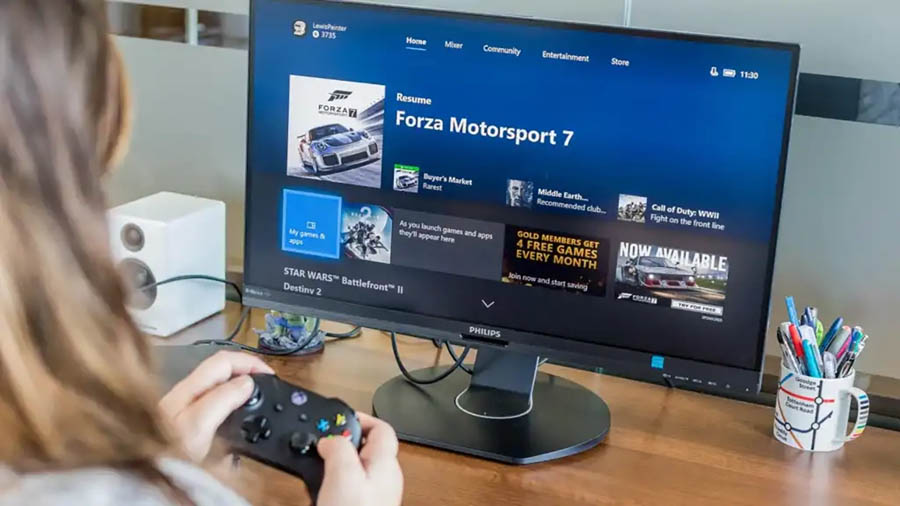
The biggest appeal? Convenience. For those wondering “How to play Xbox games on PC,” the answer often boils down to ease of use. Whether it’s syncing your library seamlessly or benefiting from services like Xbox Game Pass for PC, you’re gaining access to some of the world’s top titles with just a couple of tweaks to your PC.
Methods to Play Xbox Games on PC
Here’s the exciting part—let’s dive into the methods. These approaches vary based on whether you already own an Xbox console, an Xbox Game Pass subscription, or if you’re looking for cloud-based solutions.
1. Xbox Play Anywhere
Explanation: With Xbox Play Anywhere, you can buy a game once and play it on both Xbox and PC seamlessly. Once purchased, certain titles are available across both Xbox consoles and Windows PCs.
Step-by-Step Guide:
- Purchase an Xbox Play Anywhere-compatible game.
- Log into your Microsoft account on your Windows PC.
- Open the Microsoft Store app.
- Go to your game library, find your purchased title, and install it.
- Launch the game and enjoy Xbox gameplay on your PC.
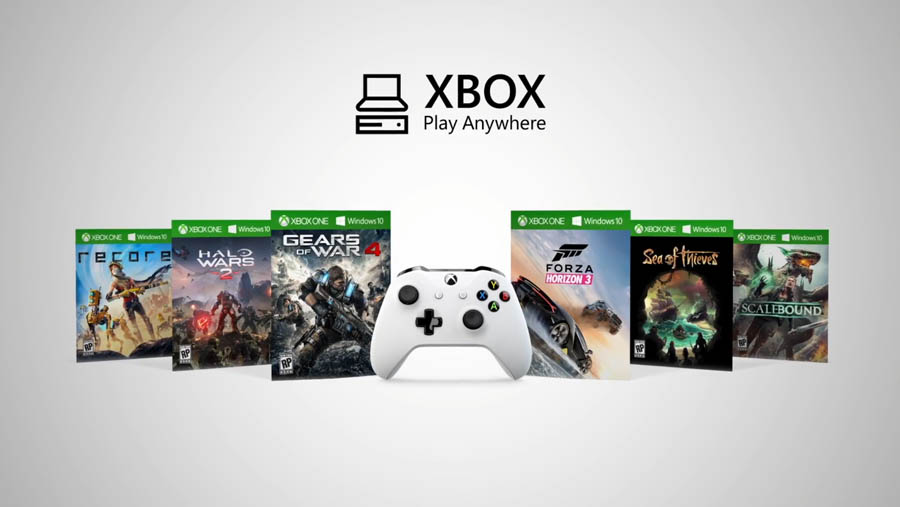
Requirements:
- A Microsoft account.
- Xbox Play Anywhere-compatible games (such as Forza Horizon 4, Gears of War 4, or Sea of Thieves).
- A Windows 10/11 PC.
- Key Benefits:
- No additional cost—it works automatically once you own a compatible game.
- Games sync across devices, carrying over saves and achievements.
- Offline play options for many titles.
2. Xbox Game Pass for PC
Users can obtain an Xbox Game Pass for PC by subscribing to a library-based game subscription that enables automatic downloads of Xbox titles onto their PC. This is a popular method for “How to play Xbox games on PC” due to its ease of use and vast library.
Step-by-Step Guide:
- You can subscribe to Xbox Game Pass for PC through either the Microsoft website or through the Xbox application.
- Obtain the Xbox application from its download page and install it onto your personal computer.
- Open the Xbox application, followed by a successful Microsoft account authentication process.
- Select the desired game from the Game Pass library through its interface.
- Download and play the game.
Requirements:
- An active subscription to Xbox Game Pass for PC.
- The required system consists of a Windows 10/11 PC, which runs the Xbox application.
- Sufficient storage space for downloads.
Key Benefits:
Xbox Game Pass subscribers gain entrance to hundreds of Xbox titles, including first-party releases together with new releases.
The system operates without needing an Xbox console for any usage.
Users can play downloaded games locally from their PC without requiring an internet connection after the completion of the download process.
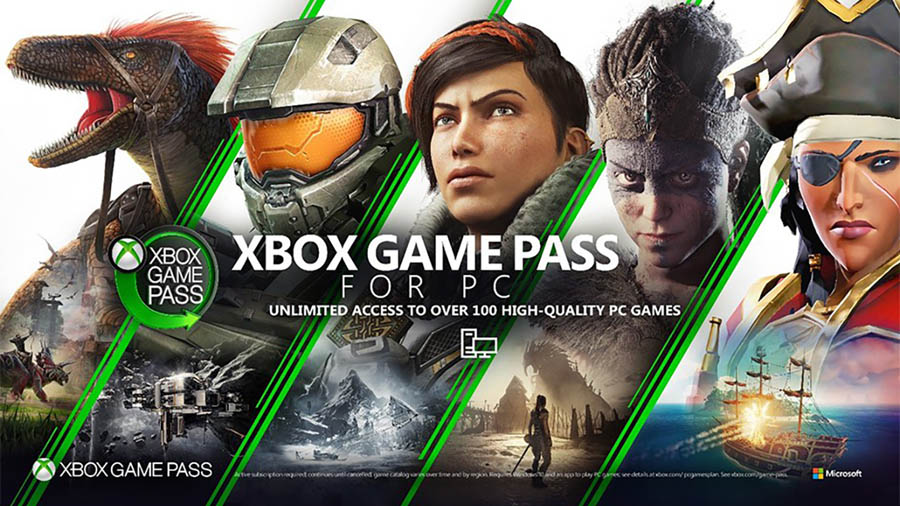
3. The Xbox Cloud Gaming service through Game Pass Ultimate presents a mobile gaming solution for PC users.
This cloud program enables Xbox game streaming on your computer screen without any required downloads. If you’re looking at “How to play Xbox games on PC” and want to avoid downloads, this cloud-based solution is a great option. A server-controlled Microsoft system executes game streams via internet connections.
Step-by-Step Guide:
- Users need to sign up for the Xbox Game Pass Ultimate subscription plan.
- Start your browser program on your computer through your preferred application.
- The cloud gaming service Xbox Cloud Gaming can be accessed through both the Xbox website and app.
- Beginning with your username and password, you can access your library for selection.
- Begin streaming your selected game by logging into your Xbox account and begin playing right away.
Requirements:
- Xbox Game Pass Ultimate subscription.
- table high-speed internet (10 Mbps or higher recommended).
- The necessary controller must be compatible with the selected game because the keyboard and mouse are not always functional for all titles.
Key Benefits:
- Users save PC storage capacity when gaming because the system does not need any downloads.
- The library includes a vast collection of games that users can instantly start playing.
- Playing games becomes possible whenever an internet connection remains active.

4. Xbox Remote Play from Console
Explanation: If you already own an Xbox console, Remote Play lets you stream games directly from your console to your PC. This is a convenient method for “How to play Xbox games on PC” if you already have a console, as you essentially mirror your console onto your computer.
Step-by-Step Guide:
- Set up Remote Play on your Xbox by going to Settings > Devices & Connections > Remote Features and enabling it.
- Install the Xbox app on your Windows PC.
- Launch the app and sign in with your Microsoft account.
- Head to the “Console” section and connect your Xbox to your PC via the app.
- Start streaming your Xbox library directly.
Requirements:
- An Xbox console (Xbox One or newer).
- Strong Wi-Fi or LAN connection for smooth streaming.
- The Xbox app installed on your PC.
Key Benefits:
- Access your full Xbox library no matter where you are in your house.
- No additional cost if you already own an Xbox.
- Play exclusive Xbox console games on your PC.
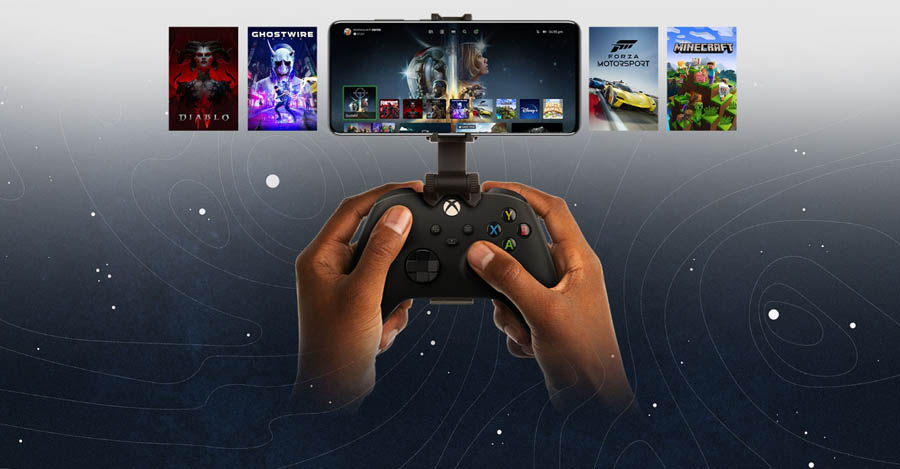
Choosing the Right Method
Deciding which method to use depends on your setup and preferences:
- For Console-Free Gaming: Xbox Game Pass for PC or Xbox Cloud Gaming are the best options.
- For Seamless Ownership: Xbox Play Anywhere is the perfect choice if you want cross-platform syncing.
- For Existing Xbox Owners: Remote Play unlocks your entire console library on your PC without extra costs.
Each method has its standout features, so your decision should be based on whether you prioritize cost, convenience, or flexibility.
Conclusion
Playing Xbox games on PC offers an exciting blend of functionality and fun. From downloading titles directly via Game Pass to streaming through the cloud, there’s a solution for every gamer. As this guide on “How to play Xbox games on PC” demonstrates, whether you’re a seasoned Xbox player or someone exploring this ecosystem for the first time, there’s something truly satisfying about the seamless connection between Xbox and PC. So, fire up your setup, pick your favorite method, and dive into the world of Xbox gaming—anytime, anywhere!
Can I play Xbox games on a PC without a subscription?
Yes, you can use Xbox Play Anywhere if you’ve purchased compatible games or use Remote Play to stream games from your console.
Are Xbox Cloud Gaming and Game Pass Ultimate the same thing?
Not exactly. Cloud Gaming is a feature within Xbox Game Pass Ultimate allowing you to stream games across devices via the cloud.
Do I need a powerful PC to play Xbox games?
For cloud gaming, no streaming games run on Microsoft’s servers, so specs don’t matter as much. However, downloaded games (like Game Pass titles) require a capable PC.
Will my Xbox controller work on a PC?
Yes! Most Xbox controllers are plug-and-play compatible with Windows PCs, either via Bluetooth or a USB cable.