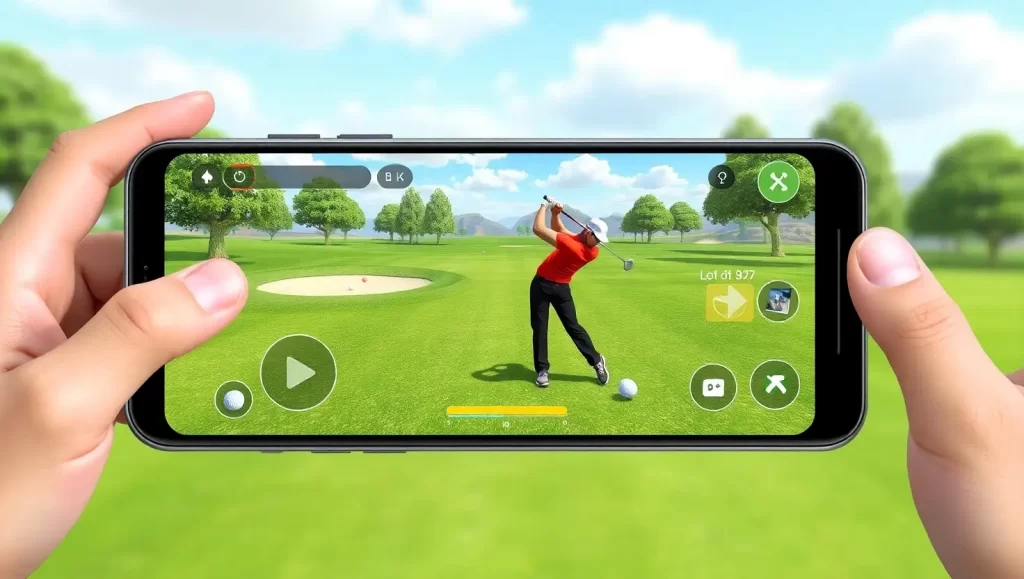There’s nothing quite like diving headfirst into our favorite games and letting time slip away. But as we push our rigs through the demands of high-resolution cutscenes and graphically intense titles like Elden Ring or Starfield, it’s easy to overlook a silent but critical player in the gaming experience: GPU temperature. Whether we’re slaying a dragon, piloting a spaceship, or sneaking past enemies in Hitman 3, our GPU is working overtime to keep those graphics crisp and immersive. Let’s unravel what GPU temperature means for gaming and why we should pay attention to understanding GPU temperature while gaming.

What is GPU Temperature and Why Does It Matter? Understanding GPU Temperature While Gaming
Behind every stunning visual, there’s a GPU (Graphics Processing Unit) generating heat to render complex scenes in real-time. When our GPU runs a game, it performs millions of calculations—its transistors send an electric current through circuits—which results in heat generation. The harder it works, the hotter it gets.
So, why should we care? When GPUs overheat, they start to throttle performance, causing those irritating drops in frame rates or slower responses that we’ve all endured at some point. If left unchecked, excessive heat can damage the GPU’s internal components permanently. For instance, a cherished Cyberpunk 2077 session in 4K might leave our GPU gasping for cool air, and if we ignore its cries, our long-term investment in high-performance gaming stands to lose its lifespan. Simply put, managing GPU temperature is an investment in smoother gameplay and hardware longevity.
Optimal GPU Temperature for Gaming
Every gamer deserves stellar graphics without worrying about frying their hardware. Generally, while gaming, GPUs are designed to operate comfortably at temperatures between 65°C to 85°C (149°F to 185°F) under load. But here’s the kicker—brands matter, and so do the circumstances.
- NVIDIA GPUs: Known for their efficiency and perfect for understanding GPU temperature while gaming, NVIDIA GPUs are often designed to perform well, even near the 85°C limit. For example, the RTX 3070 or 4080 stays relatively cool under typical conditions, but prolonged high temperatures can still lead to throttling.
- AMD GPUs: AMD GPUs, like the Radeon RX 6700 XT, tend to operate at slightly higher ranges, sometimes reaching up to 90°C without breaking a sweat. However, this doesn’t mean we should aim for it as a baseline.
Factors like room temperature, case airflow, and cooling solutions (air-cooled or liquid-cooled) affect these numbers. Hot summer days? Expect higher GPU temps, even with the best ventilation. On the other hand, a cold winter afternoon might naturally lower operational temperatures. Keeping things within the manufacturer’s suggested limits ensures stable gaming, whether we’re climbing mountains in Assassin’s Creed Valhalla or racing through streets in Forza Horizon 5.

How to Monitor GPU Temperature While Gaming
Curious about just how hard your GPU is working? Monitoring GPU temperature is surprisingly simple. We’ve got several tools at our disposal, perfect for ensuring our hardware doesn’t overheat mid-game. Here’s what to use:
1. MSI Afterburner
This free, versatile tool is a gamer’s best friend. Once installed, we can monitor real-time GPU temperature in an overlay while we’re playing demanding games like Red Dead Redemption 2. It even lets us tweak fan speeds and performance settings for better cooling.
2. HWMonitor
For those of us who want an overview of all temperatures in our system to help us understand GPU temperature while gaming, HWMonitor provides a clean interface showing GPU, CPU, and even case temperatures to ensure our setup is running smoothly.
Step-by-Step Guide to Monitoring GPU Temperature in MSI Afterburner
- Download and install MSI Afterburner.
- Open the software and head into the settings menu.
- Enable the on-screen display (OSD) to show GPU temperature, utilization, and fan speed while you game.
- Launch your favorite title (DOOM Eternal, anyone?) and keep an eye on the temperature metrics.
Monitoring in real-time is vital, especially when testing just how far our GPUs can go. The information helps us take preventive action—like adjusting fan speeds immediately if things get too hot during intense battles.

Safe GPU Temperature Range for Gaming
What’s a safe zone for our precious GPU? While every card differs slightly, idle temperatures (when not gaming or under minimal workload) should hover between 30°C to 50°C. When gaming or performing intense tasks, keeping GPU temperatures below 85°C is ideal.
If temps exceed 90°C, it’s time to be concerned. Overheating over extended periods might slowly deteriorate the GPU, shortening its lifespan like paper left too close to a flame. This can happen due to poor airflow, old thermal paste, or dust buildup inside our gaming PC or laptop.
Factors Affecting GPU Temperature
Several internal and external factors dance around to influence a GPU’s temperature when you try to know more about understanding GPU temperature while gaming.
1. Internal Factors
- GPU Workload: Intensive games like Flight Simulator 2020 at ultra settings naturally push our hardware to its limits.
- Overclocking: Pushing GPUs beyond factory settings for boosted performance generates significantly more heat.
2. External Factors
- Case Airflow: A poorly ventilated case traps hot air, creating a mini sauna for our components.
- Room Temperature: Gaming during summer? Expect temperatures to rise, even if all other factors are optimized.
Tips to Combat Overheating
As seasoned gamers know, overheating is the nemesis of seamless gameplay. Thankfully, we have several effective measures at our disposal to ensure our systems remain cool and efficient during those epic gaming marathons.

Optimized Case Fan Arrangement
The arrangement and functionality of our case fans are instrumental in maintaining a steady airflow through our gaming setup. A well-thought-out fan configuration can dramatically improve cooling efficiency. Here’s how:
- Intake Fans at the Front: Positioning intake fans at the front of the case allows them to draw in cooler air from the room. This fresh air is then directed over the critical components, like the GPU and CPU, efficiently dissipating heat.
- Exhaust Fans at the Rear or Top: Situating exhaust fans at the rear or top allows them to expel the warm air from the case. Since hot air rises, positioning these fans at the top helps in swiftly removing it, ensuring the internal environment remains as cool as possible.
Additionally in understanding GPU temperature while gaming, using fans with different speeds and sizes can further optimize airflow. Regularly check for obstructions, ensuring cables are neatly managed to allow free air movement.
Regular Dust Maintenance
Dust is the silent saboteur of hardware health. It accumulates on fan blades, vents, and other components, obstructing airflow and leading to higher temperatures. However, a simple maintenance routine can prevent this buildup:
- Dust Vents and Fans: Use compressed air to blow dust out of the vents and off the fan blades. Pay special attention to all the little crevices where dust can settle.
- Internal Components: Carefully clean around the motherboard, GPU, and other hardware components. A gentle vacuum with a small nozzle can help suck up loose dust.
- Routine: Establish a routine where these cleanings occur every few months, depending on your environment. If our gaming setup is in a particularly dusty area, monthly cleanings might be warranted.
Cooling Pads and Stands for Gaming Laptops
Gaming laptops, while powerful, tend to heat up given their compact nature. Using cooling pads or stands can significantly reduce temperatures:
- Cooling Pads: These devices come equipped with additional fans that help circulate air around the laptop, reducing the heat trapped between the laptop’s base and the surface it rests on. They’re easy to use, simply positioning them under the laptop during extended sessions of games like The Witcher 3 or Final Fantasy XV.
- Stands: Elevating a laptop on a stand increases the airflow underneath, providing passive cooling. Many stands also offer an ergonomic boost by raising the screen height, promoting better gaming posture.
Implementing these tips for understanding GPU temperature while gaming not only preserves the longevity of our devices but also keeps us in the game without the annoying interruptions caused by overheating. By maintaining a cool and efficient gaming setup, we’re ensuring our hardware performs at its best, allowing us to focus on what truly matters: conquering new worlds and leveling up in our favorite games.

How to Lower GPU Temperature While Gaming
Even the best systems can run a little too hot sometimes, but we have ways to keep things under control.
1. Improving Case Airflow
Invest in high-quality case fans and ensure proper airflow by rearranging cables obstructing the flow. Poor airflow can make a big difference—transforming 85°C during an intense Total War: Warhammer III session into a cooler 75°C.
2. Undervolting and Underclocking
Undervolting can reduce the GPU’s power consumption, leading to lower temps without impacting performance significantly. It’s an advanced method but well worth considering for tinkerers.
3. Aftermarket Cooling Solutions
If our GPU tends to run hot, aftermarket fans or liquid cooling can bring noticeable relief. Liquid cooling might sound like overkill, but it works wonders during longer gaming sessions in GPU-heavy titles like Cyberpunk 2077.

Common Myths About GPU Temperature
Understanding the facts behind GPU temperature management is essential for maximizing performance and lifespan. Here’s a closer look at some prevalent myths and the truths around understanding GPU temperature while gaming that debunk them.
“Lower temperatures are always better.”
At first glance, it might seem logical that keeping GPU temperatures as low as possible would enhance performance and prolong life. However, this is not entirely accurate:
- Performance Aspect: GPUs are built to operate within a specific temperature range, typically communicated by the manufacturer. Running outside this range may not necessarily yield performance benefits. If a GPU is too cold, it may not reach the operating conditions needed for optimal performance.
- Cooling Systems: Overworking cooling systems to maintain unnecessarily low temperatures can put undue stress on these components, potentially leading to premature failure. High-speed fans and advanced cooling setups may wear out faster if constantly pushed to their limits.
- Silent Operation: Aiming for ultra-low temperatures often involves running fans at maximum speed or using more aggressive cooling solutions like liquid cooling, which can increase noise levels.
“Overclocking always burns your GPU.”
Overclocking has a reputation for being risky, with many fearing that boosting GPU performance inevitably leads to overheating or damage:
- Controlled Overclocking: When done responsibly and incrementally, overclocking can safely enhance performance. Monitoring tools allow us to observe temperature changes and tweak the settings gradually to find a stable balance.
- Adequate Cooling: Effective cooling solutions, like additional fans or liquid coolers, can handle the extra heat generated by overclocking. Ensuring our cooling setup is capable means we can enjoy enhanced performance without fear of overheating.
- Built-in Limits: Modern GPUs have built-in thermal and power limits, preventing them from running at unsafe levels. This means that automatic throttling will often occur before any permanent damage.
“All GPUs should stay below 70°C while gaming.”
While keeping GPUs cool and understanding GPU temperature while gaming sounds ideal, strict limits aren’t always necessary or practical:
- AMD vs. NVIDIA: Different manufacturers design their GPUs to operate at different optimal temperatures. While some NVIDIA GPUs might aim for sub-70°C operation for maximum efficiency, AMD GPUs are engineered to run slightly hotter, often comfortably above 70°C.
- Evolution of Technology: Over the years, improvements in design and materials have allowed GPUs to safely handle higher temperatures. For instance, many modern GPUs can run well into the 80°C range without issues.
- Operational Range: Checking the manufacturer’s specifications provides the best guidance on acceptable temperature ranges, allowing us to tailor our cooling strategies appropriately and avoid unnecessary interventions.
By dispelling these myths and understanding the real dynamics of GPU temperature, we can achieve better gaming experiences and extend the longevity of our hardware. Remember, it’s about balance—keeping temperatures within manufacturer-recommended limits while ensuring adequate cooling for the conditions at hand.
Conclusion
GPU temperature may not always be top of mind when gaming, but maintaining it within safe limits is essential for smoother gameplay and prolonging hardware longevity. Whether we’re battling foes in Sekiro: Shadows Die Twice or building the ultimate sim city in Cities: Skylines, understanding GPU temperature while gaming and keeping our GPUs cool ensures that every session is as seamless as the last. By monitoring temps, optimizing airflow, and embracing tools like MSI Afterburner, we can secure both stellar performance and peace of mind. Let’s keep those rigs gaming-ready!
Does limiting frame rates help manage GPU temperatures?
Yes! Limiting the frame rate reduces the workload on the GPU, which naturally lowers its temperature. For example, locking Fortnite at 60 FPS instead of unlimited frames can keep temps more stable.
Does placing my PC closer to the air conditioning vent cool the GPU?
While it might cool the surrounding air, it’s not an effective long-term solution. Instead, rely on internal cooling mechanisms for consistent temperature management.
Is undervolting safe for my GPU?
Absolutely! If done correctly, undervolting is a safe method to reduce temperatures and power consumption without sacrificing noticeable performance.