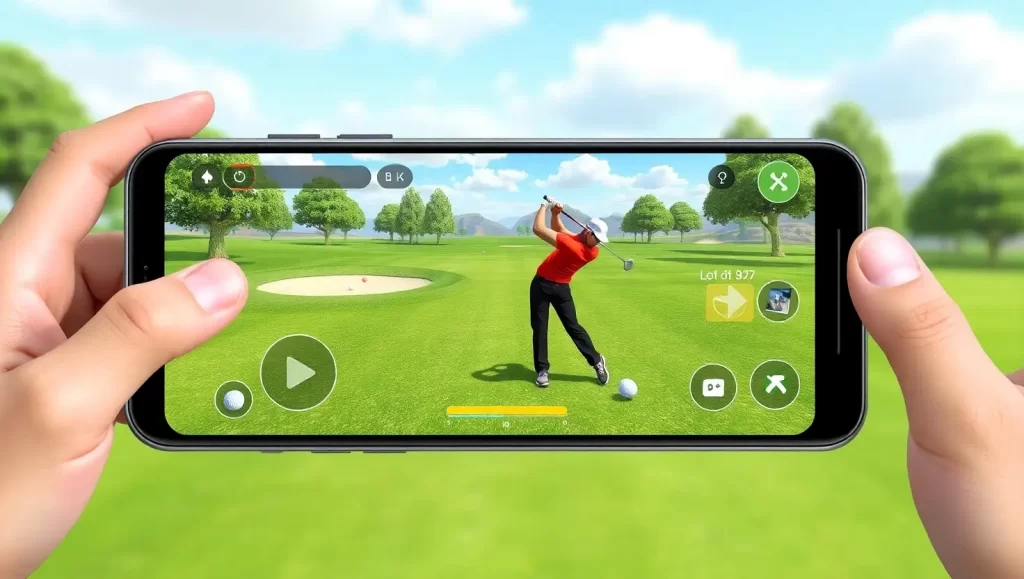Gaming on a PC is not just about having the latest title in your library; it’s about achieving the smoothest, most immersive experience possible. Every gamer has faced the agony of stuttering frame rates, overheating systems, and the dreaded blue screen of death. I’ve been there too – my once trusty rig wheezing like an old engine in a race. With a combination of tried and true techniques and a dash of personal experience, this guide dives deep into actionable tips for PC optimization for gaming, ensuring you get those precious extra frames per second (FPS). Buckle up, because we’re about to embark on a 4000+ word journey to gaming nirvana.
Ultimate Guide to PC Optimization for Gaming

1. Update Your Graphics Drivers
Keeping graphics drivers up to date is fundamental. Manufacturers like NVIDIA and AMD frequently release updates that optimize performance for the latest games. I remember the moment vividly: “The Witcher 3” was running like a snail until a timely driver update transformed my experience. Always check for the latest driver updates before diving into a new game.
2. Optimize In-Game Settings
Adjusting in-game settings to balance performance and visuals makes a world of difference. Lower graphics settings like shadows and textures to boost FPS. In “Fortnite,” tweaking these settings lifted my gameplay from sluggish to snappy, with a steady increase in FPS.
3. Overclocking Your GPU
In methods of pc optimization for gaming, overclocking your GPU can squeeze extra power from your graphics card. Software like MSI Afterburner makes this process accessible, though it requires patience to avoid overheating. When I first experimented with overclocking, “Battlefield V” saw a noticeable improvement in responsiveness and fluidity.
4. Regularly Clean Your PC’s Interior

Read more: how to play high graphics game in low pc
Dust buildup can severely hamper your PC’s cooling efficiency. Make it a habit to clean your PC’s interior. A couple of years back, my system was running hotter than a summer day in the desert until a thorough cleaning session reduced temperatures, significantly improving performance.
5. Utilize an SSD
Replacing an old HDD with an SSD drastically reduces load times and can improve overall game performance. I saw jaw-dropping speed improvements in “GTA V” after making the switch, witnessing the game load in mere seconds instead of minutes.
6. Upgrade Your RAM
For modern games and pc optimization for gaming, having at least 16GB of RAM is pivotal. Upgrading my RAM from 8GB to 16GB was a game-changer, especially for resource-heavy games like “Assassin’s Creed Odyssey,” where the performance jump was substantial.
7. Configure Power Settings
Set your computer to “High Performance” mode under power settings to ensure it uses maximum power. I learned this trick while troubleshooting “Cyberpunk 2077”; switching to high performance cut down lag and stuttering, enhancing my neon-soaked adventures.
8. Disable Unnecessary Startup Programs
Streamlining startup programs frees up system resources. Disabling non-essential software from starting with Windows made a huge difference in my overall system responsiveness, especially noticeable when launching demanding games like “Far Cry 5.”
9. Enable Game Mode in Windows 10
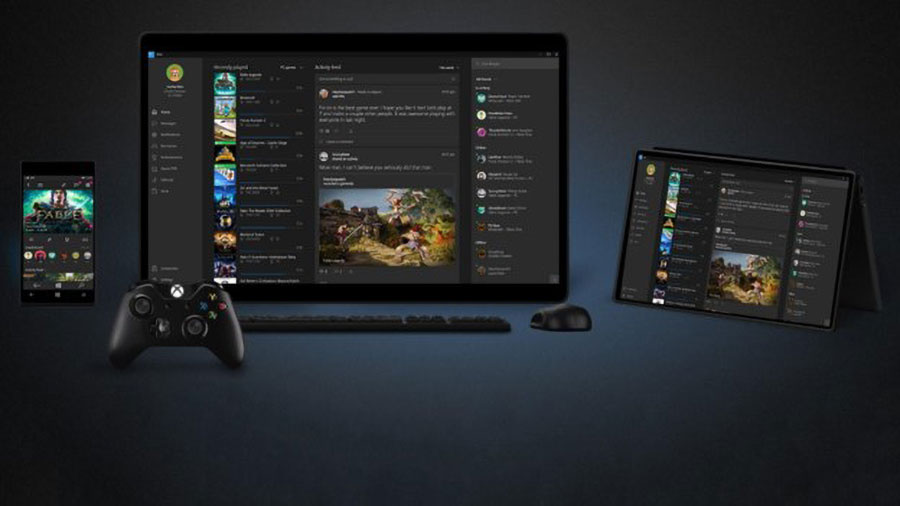
Among the ways of pc optimization for gaming, enabling Game Mode in Windows 10 optimizes your PC for gaming by prioritizing gaming processes. I discovered this feature while deep in the forums, and enabling it smoothed out many of my “Call of Duty: Warzone” sessions.
10. Update Your Operating System
An up-to-date operating system ensures you have the latest performance improvements and security patches. After a major Windows update, I noticed a more stable performance in games like “Red Dead Redemption 2.”
11. Adjust Windows for Best Performance
Adjust your Windows settings for the best performance by turning off visual effects. Reducing these extraneous visuals gave me a noticeable boost in “Apex Legends,” resulting in a crisper, lag-free gameplay.
12. Use a Wired Internet Connection
Wired connections generally offer more stable and faster internet speeds than Wi-Fi withing the ways of pc optimization for gaming. Switching to a wired connection eliminated the desynchronization issues I faced in “Rainbow Six Siege,” resulting in a seamless playing experience.
13. Free Up Disk Space
Having ample free disk space on your primary drive can vastly improve performance. Clearing out old files and games freed up space and provided a noticeable speed increase across all my activities, especially gaming.
14. Defragment Your Hard Drive

For HDD users, regular defragmentation can improve data retrieval speeds. Defragging my hard drive brought back some lost responsiveness in older titles like “Skyrim,” making my revisits to Tamriel smoother.
15. Upgrade Your Processor
If your CPU is outdated, consider upgrading it as to pc optimization for gaming. Modern games benefit immensely from robust processors. Upgrading to a Ryzen 5 transformed my rig, handling “Battlefield 2042” with agility and poise.
16. Manage Background Programs
Running too many applications simultaneously can hog resources. Managing and closing unnecessary tasks freed up essential memory and processing power, especially useful in high-resource games like “Microsoft Flight Simulator.”
17. Utilize a Game Booster
Software like Razer Cortex can optimize your system by prioritizing game-related processes. Using Cortex offered slight but noticeable improvements in games like “Valorant,” ensuring my ranks remained untarnished by performance dips.
Read more: best turn-based strategy games pc
18. Update Your BIOS
Keeping your BIOS updated ensures compatibility and can improve hardware efficiency withing the methods of pc optimization for gaming. A BIOS update resolved several performance quirks in “Control,” allowing me to enjoy the intriguing narrative without interruptions.
19. Optimize Network Settings
Adjusting network settings and using tools like QoS (Quality of Service) can reduce lag. Implementing QoS on my router smoothed out my experience in “Destiny 2,” particularly during intense raids.
20. Disable Full-Screen Optimizations

Disable full-screen optimizations for better performance on some games. Disabling this feature in “PUBG” reduced numerous stuttering issues, making my Battle Royale experience far more vivid and competitive.
21. Keep Your PC Cool
Maintaining an adequate cooling system is critical toward pc optimization for gaming. Adding extra fans improved my system stability during long “Elder Scrolls Online” sessions, where extended gameplay previously led to overheating and system crashes.
22. Choose the Right Antivirus Solution
An antivirus program can significantly impact performance. Opt for a lightweight solution that doesn’t interfere with gaming. Switching to a gamer-friendly antivirus solution like Webroot mitigated performance hits previously experienced with more cumbersome antiviruses.
23. Check for Malware
Regularly scan your computer for malware, which can slow down your PC. When my rig was haunted by a cryptominer, a thorough malware scan removed it, restoring peace and performance, especially during intense “Doom Eternal” battles.
24. Adjust Virtual Memory
Adjusting the virtual memory (page file size) can help especially for lower-end PCs with limited RAM. Tweaking these settings provided a noticeable decrease in load times in expansive open-world games like “No Man’s Sky.”
25. Use SSD for Virtual Memory

Configuring virtual memory to utilize an SSD instead of an HDD can optimize performance especially toward pc optimization for gaming. After moving my page file to an SSD, the virtual worlds in “Star Citizen” loaded much faster, immersing me quicker into the vastness of space.
26. Close Overlays
Close game overlays like Steam, Discord, and GeForce Experience that can consume resources. Disabling these overlays reduced hiccups in games like “Rocket League,” keeping my car acrobatics smooth and uninterrupted.
27. Control Windows Updates
Schedule Windows updates for non-gaming hours to avoid unexpected slowdowns. I learned this the hard way; a poorly-timed update during ranked gameplay in “League of Legends” spelled disaster for my climb to gold.
28. Reduce Visual Effects
Windows has numerous visual effects that can be disabled as to pc optimization for gaming. This leaves more resources free for your games. Disabling these effects brought better performance in “Monster Hunter: World,” making my hunts more agile and rewarding.
29. Run Games as Administrator
Running games with administrative privileges can help avoid permission issues, ensuring smoother performance. This little trick ironed out problems I had while launching “Metro Exodus” and brought noticeable performance stability.
30. Optimize Game Installation Location
Install your games on the fastest drive available. Installing “The Elder Scrolls Online” on my SSD instead of my old HDD significantly reduced load times and quest transition lags.
Every tip dispensed here on pc optimization for gaming is backed by extensive experience and common knowledge in the gaming community. Implement these techniques, troubleshoot diligently, and take your gaming performance to heights unimagined. May your frame rates be high and your temperatures low – happy gaming!
Why is an SSD better for gaming than an HDD?
An SSD offers faster read and write speeds compared to an HDD, resulting in quicker load times and smoother performance. This is particularly noticeable in games with expansive open worlds or large assets, reducing waiting times and enhancing overall gameplay fluidity.
How often should I clean my PC to maintain good gaming performance?
Ideally, you should clean your PC’s interior every 3-6 months, depending on your environment. Dust can accumulate quickly and settle in cooling systems and fans, leading to overheating and reduced performance.
Can undervolting improve gaming performance?
Yes, undervolting can help maintain lower temperatures which in turn can sustain higher performance levels. By reducing the voltage supplied to your CPU or GPU, you can decrease heat output and power consumption without significantly affecting performance.
Do gaming mice and keyboards contribute to better gaming performance?
While they don’t inherently increase FPS, high-quality gaming peripherals can improve your responsiveness and accuracy in games. Features like faster response time, customizable buttons, and ergonomic designs can enhance the overall gaming experience.
How can I ensure smooth streaming while gaming?
To ensure smooth streaming, invest in a powerful CPU with multiple cores, maintain a high-speed internet connection, use dedicated streaming software like OBS, and adjust in-game settings to balance between performance and quality. Utilizing a dual-PC setup can also offload the streaming workload from the gaming rig.