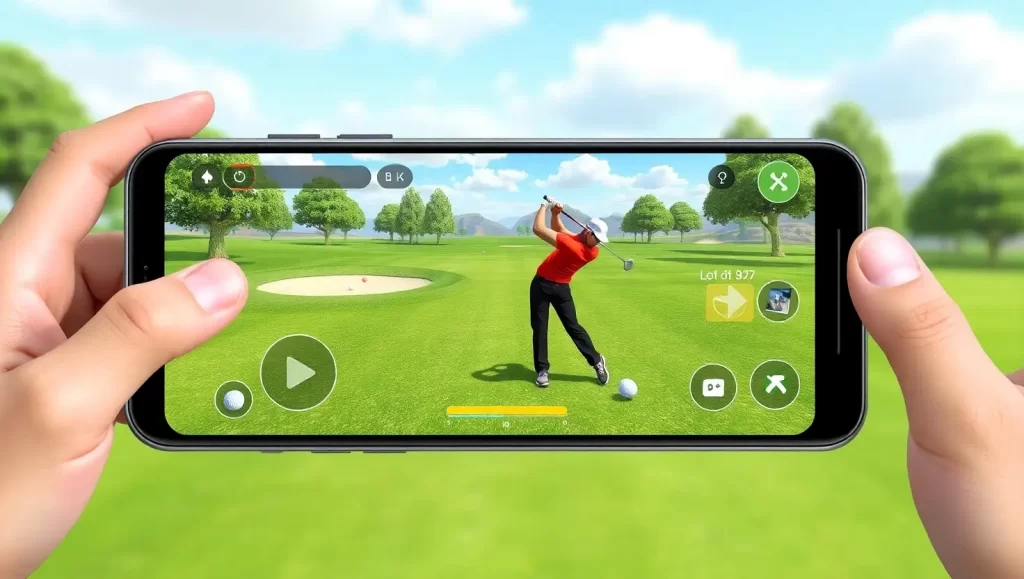Gaming laptops have become essential companions for many of us who crave the thrill of high-performance gaming on the go. However, one common lament among gamers is the limited battery life of these powerful machines. If you’ve ever been deep into a quest in The Witcher 3: Wild Hunt or commanding your troops in Total War: Warhammer 3, you know the frustration of running low on battery amid the action. Let’s explore some strategies and tips to improve gaming laptop battery life so we can game longer without the tether of a power outlet.

Why Gaming Laptops Drain Battery Faster: How to improve your gaming laptop battery life
We might wonder why gaming laptops seem to gulp down battery power so rapidly. Well, the heart of the matter lies in their powerful components. The CPU and GPU are the main energy consumers, requiring significant power to deliver stunning graphics and smooth performance. Moreover, the bright displays, cooling systems working overtime to keep temperatures in check, and background processes running wild only compound the problem.
Regular laptops simply don’t face these challenges as intensely, since they’re not engineered to support the same level of graphical prowess and processing power. As a result, you’ll often find that gaming laptops, despite their advanced capabilities, don’t last as long on a single charge.
Optimize Power Settings for Better Battery Life
One of the easiest ways to eke out more battery life is to optimize the power settings on your laptop. By switching to Power Saver or Balanced mode in Windows, you can automatically reduce the power draw of your CPU and GPU. Creating a custom power plan allows you to tweak these parameters even further, giving you control over how your hardware behaves in varying conditions. Enabling Battery Saver mode can also extend your gaming sessions by dimming screen brightness and limiting background activity.
Adjust Display Settings for Efficiency
The display can be another major drain on your battery. Lowering the screen brightness not only saves power but can also reduce eye strain, creating a more comfortable gaming experience. Adaptive brightness features adjust automatically based on your surroundings, optimizing power use. Reducing screen resolution and refresh rate during less intensive gameplay can also preserve battery. If your laptop features an OLED or AMOLED screen, utilizing dark themes or wallpapers can help squeeze out more time from each charge.

Manage Background Processes and Apps
Trying to improve your gaming laptop battery life? We’ve all been there—running numerous apps and programs and then wondering why our system seems sluggish and the battery waning. Closing unnecessary applications through Task Manager can free up resources and extend battery life. Disabling startup programs and setting up your system to limit automatic updates during gaming can significantly help reduce background activity that saps power.
Optimize In-Game Settings for Battery Efficiency
Let’s face it, the allure of high graphics settings is tempting, but for longer gaming sessions, it might be wise to dial it down a bit. Lowering settings like texture quality, shadows, and anti-aliasing can lessen the GPU’s workload, conserving the battery. Capping frame rates is another effective tactic. Additionally, switching to integrated graphics for less demanding games can keep the system cooler and consume less power, enhancing battery performance.
Improve Cooling and Ventilation
Proper ventilation is crucial in preventing overheating and maintaining optimal performance. Ensuring that your laptop’s vents aren’t obstructed can help prolong battery life. Using cooling pads or external fans offers supplemental cooling, reducing the effort required by the internal fans—and thus, the power they consume. Regular maintenance, including dusting vents and fans, is essential to sustain performance and battery efficiency.
Disconnect External Devices When Not in Use
External devices, while useful, consume power even when idle. Unplugging USB peripherals and external drives, when not needed, can make a small yet notable difference. For those playing offline, turning off Wi-Fi and Bluetooth can significantly conserve battery, freeing more power for gameplay.

Upgrade Hardware for Better Battery Performance
Sometimes, the best solution to improve your gaming laptop battery life lies in upgrading the hardware itself. Replacing traditional hard drives with SSDs can lower power consumption, as SSDs are more efficient. Upgrading to a higher-capacity battery or a more efficient one can also provide an immediate boost. If your laptop supports it, investing in energy-efficient components like low-power GPUs can extend battery life without sacrificing too much performance.
Advanced Tips and Tools for Battery Optimization
When it comes to maximizing the battery life of your gaming laptop, sometimes the usual tricks just aren’t enough. For the tech-savvy gamer, there are advanced solutions that can effectively manage power consumption, ensuring you get the most out of your battery when you need it the most.
Harnessing NVIDIA BatteryBoost
NVIDIA BatteryBoost is a compelling feature for gamers with NVIDIA-powered systems. It smartly adjusts the performance settings to extend battery life without significantly compromising the gaming experience. By limiting frame rates and dynamically adjusting GPU settings, BatteryBoost offers a smoother experience that balances quality and efficiency. It’s like having a game plan for your laptop power, ensuring you’re not left high and dry mid-battle.

Integrating Battery Optimization Software
For those who prefer a more automated approach, battery optimization software can be a game-changer. These applications can manage settings such as screen brightness, and performance modes, and even disable unnecessary features or apps running in the background. Software like BatteryCare or similar tools provide detailed analytics and customization options to tailor power settings to your usage patterns. They take the guesswork out of optimization, automatically applying the best settings to maximize your battery life.
Calibrating Your Battery
Over time, a laptop’s battery gauge can become inaccurate, leading to unreliable power readings and untimely shutdowns. Calibrating your battery involves a simple process of fully charging, draining, and then recharging it to reset its power meter. This ensures that the battery’s charge level is reported accurately, which helps in planning longer gaming sessions without the unpredictable interruptions of a dying battery. This straightforward process, often overlooked, is a vital step in maintaining battery health and performance longevity.
Customizing Power Profiles
Beyond the general power-saving modes offered by your operating system, creating custom power profiles can be an effective strategy to improve your gaming laptop battery life. Custom profiles allow you to define specific settings for different scenarios, such as work, light gaming, or full-on gaming marathons. These profiles can automatically adjust settings like CPU power limits, screen brightness, and even keyboard backlighting based on the task at hand, helping you conserve energy when it matters most.

Leveraging Modern Hardware Features
Lastly, staying informed about the latest hardware features can also contribute to better battery management. Many modern laptops come equipped with adaptive technologies like Intel’s Dynamic Tuning, which adjusts power usage dynamically based on the workload. Understanding and utilizing these built-in features can fine-tune how your laptop consumes power, extending your gaming adventures beyond the norm.
By integrating these advanced techniques into your battery optimization routine, you can enjoy longer gaming sessions and more portable power freedom, making each charge last just a little bit longer.
Conclusion
Improving your gaming laptop’s battery life is not just about making a few tweaks; it’s about creating a balanced setup that caters to performance and efficiency. From optimizing power settings to managing background processes, these strategies help us enjoy our favorite games longer, even on the go. By being mindful of how we use our laptops, we can ensure our adventures in gaming continue uninterrupted by the confines of battery life.
How often should I clean my gaming laptop to maintain battery efficiency?
Ideally, you should clean your gaming laptop’s vents and fans every 3-6 months to prevent dust buildup, which can lead to overheating and increased power consumption.
Does playing games on a battery affect its lifespan?
Yes, frequently gaming while on the battery can stress the battery and reduce its lifespan over time. It’s advisable to play with the charger plugged in for demanding games when possible.
Can using eco-mode in games help save battery?
Yes, enabling eco-mode if available in games can reduce graphical quality and limit frame rates, resulting in lower GPU and CPU usage, which conserves battery life.